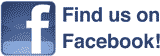Appoint Your Own Domain Name AccountExec!

AccountExec is a new service from Solutions 4 Webmasters that gives you the power to organize domains into folders you define, and then delegate tasks to the "executives" you choose. Best of all, you maintain complete control - your password is always safe and protected..
- Overview
- AccountExec Roles
- Becoming a Domain Name Account Administrator
- Managing Domain Name Account Administrators
- Working with Hosting Account Administrators
Overview
AccountExec lets you appoint different executives, assign individual roles or tasks, group your executives and domains and more. How does it work? Simple!
| Create folders of domains, as many as you like. Add any number of domains to a single folder... even include domains in more than one folder. Your AccountExec can then perform updates to that entire folder at any time. It's easy! | |
| Choose the person or persons you want to manage any or all of your resources. We'll send them an email invitation to become your newest AccountExec. | |
| As soon as your AccountExecs accept their invitation, assign them roles within the domain folders you created. Each role defines what your AccountExec can or cannot do. |
AccountExec Roles
- Read Only - Your AccountExec can view entrusted domains, but cannot make modifications.
- Admin - Your AccountExec can assume all defined roles defined for the entrusted resources.
- Contacts - Your AccountExec can modify contact information for the entrusted domains as well as email forwarding for third level .NAME domains and Nexus information for .US domains.
- Nameservers - Your AccountExec can modify nameserver information for the entrusted domains.
- Auto Renew - Your AccountExec can set whether or not entrusted domains auto renew upon expiration.
- Cancel - Your AccountExec can cancel the entrusted domains.
- Hosts - Your AccountExec can manage hosts for the entrusted domains.
- Domain Forwarding - Your AccountExec can manage domain forwarding settings for the entrusted domains.
Becoming A Domain Name Account Administrator
As a domain name Account Administrator, you can manage other users' domain names from your own account.
To manage another account's domain names, you must be an assigned Account Administrator and have an account with us. The process begins with the owner of the domain name. See Managing Domain Name Account Administrators for more information.
Once you receive the Account Administrator invitation, use the following information to accept it and begin managing domain name settings through your Account Administrator account.
Accepting Account Administrator Invitation
Once the domain name owner assigns you as an Account Administrator, we send you an email with the subject "Invitation to manage resources for [Owner's Name]."
To Accept Account Administrator Invitation
- Click the email link.
- Create a new account or log in to your existing account to accept the invitation.
- Confirm the information, and then click Continue twice.
Managing Account Administrator Domain Names
After the domain name owner assigns domain names to your Account Administrator profile, you can manage them in your Domain Manager.
To Manage Account Administrator Domain Names
- Log in to your Account Manager.
- For Domains, click Manage.
- If necessary, click + next to Account Admin.
- In the Account Admin section, click the folder that contains the domain names assigned to your Account Administrator profile.
Managing Domain Name Account Administrators
Account Administrators can manage your domain names from separate accounts without having direct access to your account or billing information.
See Becoming a Domain Name Account Administrator for information on the Account Administrator's role in setting up access to your domain names.
NOTE: This article applies only to domain names. For information about setting up administrators for hosting accounts, see Working with Hosting Account Administrators.
Here is how you can provide Account Administrators access to manage domain names.
Adding Account Administrators
To Add Account Administrators
The first step to giving an Account Administrator access to your domain name's settings is to invite them to be your Account Administrator.
- Log in to your Account Manager.
- Next to Domains, click Manage.
- From the Settings menu, click Account Administrators.
- Complete the Account Administrator fields, and then click Invite.
Your new Account Administrator receives an email with the subject, "Invitation to manage resources for [Your Name]." This email contains a link to accept the Account Administrator invitation. The new Account Administrator must either create a new account or log in to an existing account to accept the invitation.
Providing Access to Account Administrators
Once your new Account Administrator accepts the invitation, you can assign domain names for them to manage. You can keep the assigned domain names in separate folders to easily assign them by creating a folder in the Domain Manager with Account Administrator permissions.
NOTE: You must have Premium DNS to give your Account Administrators DNS access and edit permissions.
To Provide Access to Account Administrators
- Log in to your Account Manager.
- Next to Domains, click Manage.
- In the Advanced Options section and under Folders, click Add Folder. If you don't see Advanced Options, click the small arrow to the left of the domain names.
- Name your folder, and then click Assign Account Admin.
NOTE: You can also use existing folders.
- From the Account Administrator list, select the Account Administrator you want to have access to the folder, and then select one of the following access options:
- Administrator access — Manage all of the following domain name features: Contacts, Nameservers, Hosts, Domain Forwarding, Lock/Unlock, Auto-Renew, Cancel, and Sub Domains
- Custom access — Manage only the features you select
- Read-only access — Only view domain names without managing any features
- None — Do not let the Account Administrator access this folder
- Click OK.
Assigning Domain Names to Account Administrators
Once Account Administrators have access to folders, they can manage the domain names you assign to their folders.
To Assign Domain Names to Account Administrators
- Log in to your Account Manager.
- Next to Domains, click Manage.
- Hover over the folder containing the domain names to assign to your Account Administrator. From the drop-down menu, select Edit.
- Select your account administrator and the folder privileges.
- Click Save.
NOTE: To add domains to a folder, you need to first create a folder. Once it's created, go to the All Domains screen of the domain manager and put a check mark next to the domains you want in that folder. Then go to Organize and choose Add To Folder.
Assigning Roles to Account Administrators
You can define and then assign access profiles to your Account Administrators.
- Admin — This is the highest level of access. Your Account Administrator can assume all roles you have defined.
- Custom Access — Specify the roles that you want your Account Administrator to have:
- Contacts — Your Account Administrator can modify contact information for the entrusted domain names as well as Nexus information for .us domain names.
- Nameservers — Your Account Administrator can modify nameserver information for the entrusted domain names.
- Hosts — Your Account Administrator can manage the host summary for the entrusted domain names.
- Domain Forwarding — Your Account Administrator can manage domain name forwarding settings for the entrusted domain names.
- Auto Renew — Your Account Administrator can set whether entrusted domain names auto renew upon expiration.
- Cancel — Your Account Administrator can cancel the entrusted domain names.
- Sub Domains — Your Account Administrator can manage the subdomain settings for the entrusted domains.
- Read Only — Your Account Administrator can view entrusted domain names, but cannot make modifications.
Removing Account Administrators
You can remove Account Administrators' access to your domain names using your Account Settings.
- Log in to your Account Manager.
- From the My Account section, click Settings, and then click Account Administrator.
- From the Account Administrator menu, select the Account Administrator you want to remove, and then click Revoke Permissions.
- Click Revoke.
Working with Hosting Account Administrators
If you want to give someone access to your hosting account but not all of your other account information, you can assign them as an Account Administrator. This lets them log in to their customer account and manage only the aspects of your hosting account you specify.
The process for assigning Account Administrators is (your actions are in blue, the new Account Administrator's are in green):
- Create a New Account Administrator.
- The Account Administrator accepts the request in their own account.
- Assign the Account Administrator to your hosting account and grant them permissions.
- The Account Administrator logs in and manages your hosting account.
Create a New Account Administrator
Creating a New Account Administrator sends the recipient a request email they must accept before you can assign them to your hosting account.
To Create a New Account Administrator
- Log in to your Hosting Manager.
- Select the account you want to use (Do not click the domain name itself).